
Microsoft will end support for Windows 10 on October 14, 2025. The looming deadline signals the end of security updates, fixes, and new features for Microsoft’s most popular operating system, which represented 54% of the market as of March 2025, according to StatCounter.
This could mean open season for cyberattacks on millions of unsecured computers.
The good news? You still have time to plan and act.
Here are three questions to answer as you prepare.
1. Can your devices upgrade to Windows 11?
The expiration of Windows 10 may necessitate a substantial transition for many using outdated tech.
This is one of the first instances of Microsoft requiring hardware-level protection from malware and cyberattacks, a move that may prevent some machines from being able to upgrade altogether.
All PCs running Windows 11 must be able to run TPM 2.0, a tiny security chip “standing guard” on the motherboard. While most computers purchased in the last five years can support TPM 2.0, most purchased prior to 2019 cannot.
This makes upgrades impossible for many computers in workplaces and homes worldwide.
2. What’s the best way to coordinate business-wide Windows 11 upgrades?
Your organization can approach upgrades in various ways depending on each computer’s uses.
- Upgrade in place. For computers that can be upgraded, upgrading in place is often the most convenient and time-saving option, compared to complete reinstallation or replacement. The simplest way to switch to Windows 11 is to use the update in ‘Settings.’
- Purchase a new device. If your current device or devices don’t meet the system requirements for Windows 11, you may need to purchase compatible machines.
Disconnect devices. It’s possible that some computers no longer need to be connected to the internet, and those machines can operate offline going forward, without upgrading to Windows 11.
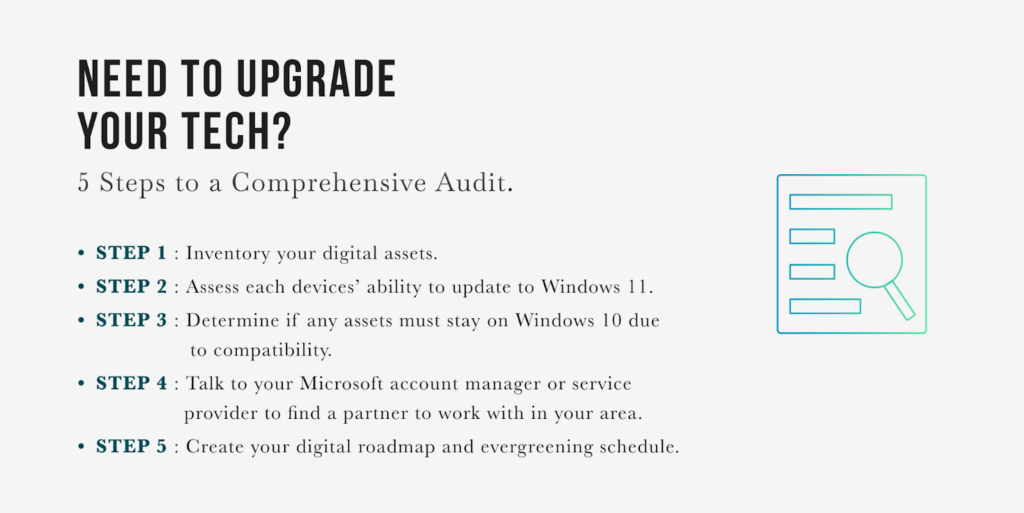
Not sure where to start? Follow these five steps to launch an enterprise-wide audit and assessment of your technology for upgrade planning:
- Step 1: Take a full inventory of your digital assets.
- Step 2: Assess each machine’s ability to update to Windows 11.
- Step 3: Determine if any assets must stay on Windows 10 due to incompatibility.
- Step 4: It’s important to find the right service support for your business. Talk to your Microsoft account manager or service provider to find a partner to work with in your area.
- Step 5: Create a digital roadmap and evergreening schedule.
Feeling overwhelmed?
3. Should you just stay on Windows 10?
It may be tempting to ask: Can I just hunker down and stay on Windows 10? While the answer isn’t firmly “no,” it may come at a cost.
A pay-to-play option is available for those who can’t upgrade just yet. For companies (and for the first time, individuals) that want to use Windows 10 past the end-of-support date, Microsoft’s Extended Security Updates (ESU) Program provides the option to extend the use of Windows 10 for critical security updates.
The paid annual subscription helps keep systems safe and running at a base license cost of $61 USD per device per year.
There is a downside, however, as the ESU price is scheduled to double each year over the next three years, and new features, non-security updates, and general and technical support are not included.
Bottom line? Plan now to avoid costly rates and fees.

